There are many ways to make your Windows Phone battery last longer . There are several kinds of applications that are actually circulating in banyka WP Store , but it's not necessarily 100 % can be used to conserve battery power devices accompanied us without our own behavior towards mobile devices that we use everyday .
The easiest way is to use the Battery Saver in Windows Phone devices as they become available . Battery Saver can turn off some of the features on your phone that use the battery in the background automatically . So , the time to save battery power , the device we will not be able to :
Receive email or calendar updates automatically. We can still manually sync email only.
Updates on the Live Tile . Tile will stop receiving notifications or updates will be stopped when Battery Saver is enabled .
But we can still make and receive phone calls , take calls , receive sms or send sms , and we are still able to browse the internet or use the facility .
How to turn on Battery Saver ( Power Saver ) :
1 . Tap on the Settings icon - Battery Saver - On .
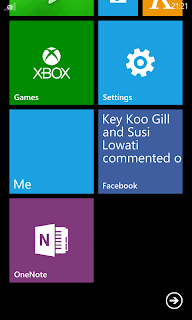
Settings

Battery Saver
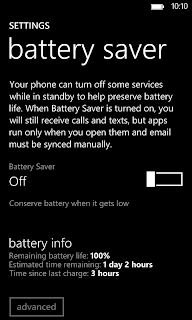
off
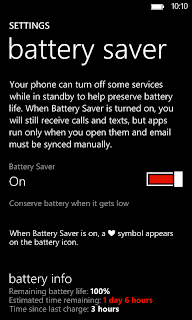
on
2 . Tap on Advanced , select one of the more advanced settings :
When the battery is low , if we want to conserve battery power when the battery life is below 20 % .
Now until next charge , if we want to conserve battery power immediately to save the battery , and then returned to the normal setting when we do the charging .
Always ( not recommended ) , it is not recommended to use this setting , turn on if we want to use a battery saver continuously.
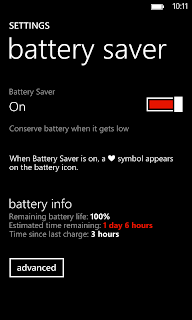
Advanced
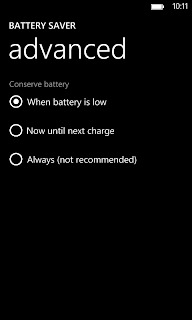
Select one
There are some tips , which may be a little favor Battery Saver settings on your WP . Among them are :
1 . Reduce the time before the screen turn off ( dead ) . Tap on the Settings icon - lock screen - the screen times out after . Set to 30 seconds only, to reduce the time of your death screen .
2 . Lower the brightness on the screen of your Windows Phone . Tap the Settings icon - Brightness . Choose settings according to your needs , we recommend setting the level of Low .
3 . Use a dark background theme . Go to Settings - theme - background . Choose dark ( dark ) .
4 . Turn off the screen during a phone call . If we use a phone call with speaker phone facility or your bluetooth device , press the button to turn off Turn off your smartphone screen .
5 . Turn off the facility view by the time we finished taking photos . Directly press the Back button after taking a photo .
6 . Turn off synchronization on email . Click Settings - Email + accounts . Tap the email account you want to set , where the necessary synchronization , which is not necessary .
7 . If you do not like playing games , turn off synchronization on Xbox or do not connect with him . Tap the icon Games - Settings . Select Turn off the connection to the Xbox .
8 . Turn off your wifi connection when not in use or you 're not in the area covered wifi network .
9 . Turn off data connection on Windows Phone devices if you are not currently in an area that has a data connection signal is quite stable . Because , if the network data connection in your area often up and down , will surely drain the battery power of your smartphone to search for a stable signal .
10 . Turn off Bluetooth when not in a state exchange data or files with other devices . It is often we forget when after exchanging files with other devices , we forgot to turn it off .
11 . Never unplug your device's battery suddenly , when the condition is on or when the device is being charged . Because , it will over time make sure that the device battery will be damaged . Is a pity is not it?
Perhaps , there are some other ways that we can save more battery power on a Windows Phone smartphone . Basically , all the way to conserve battery power on each smartphone it alike . It's just a slightly different way of savings . Because , for the settings themselves are also slightly different .
No comments:
Post a Comment